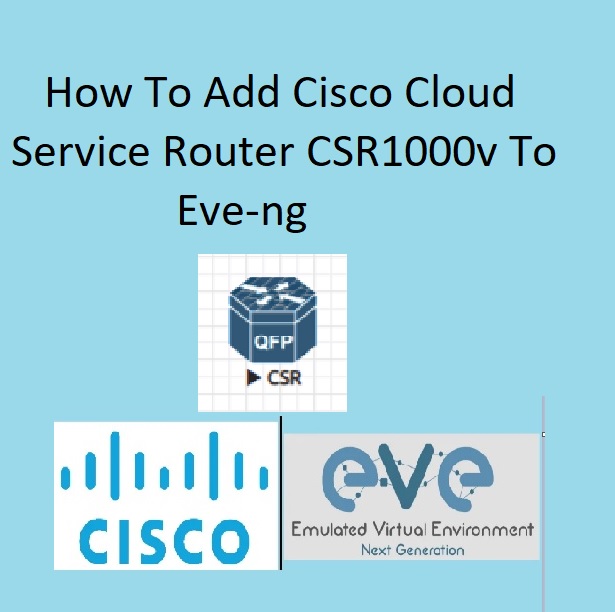Cisco Cloud Service Router CSR1000v is a versatile virtual router widely used in CCIE Labs and cloud enterprise platforms like AWS and Azure. This guide provides a detailed, step-by-step procedure for adding Cisco router CSR1000v to EVE-NG.
Step-by-Step Procedure
- Download Cisco Cloud Service Router CSR1000v qcow2 – Download the required image file.
- Unzip the Folder – Extract the downloaded file on your machine.
- Upload the CSR1000v Image to EVE-NG – Transfer the image to your EVE-NG server using FileZilla or SCP.
- Fix Permissions – Adjust file permissions to ensure proper functionality.
- Add the Cisco Cloud Service Router CSR1000v Node – Integrate the CSR1000v image into your EVE-NG lab environment.
Step 1: Download Cisco Cloud Service Router CSR1000v qcow2
First, download the CSR1000v qcow2 image from the official Cisco website or a trusted source. Make sure you have the correct version that matches your requirements.
Step 2: Unzip the Folder
After downloading the image, unzip the folder. You can use any standard unzipping tool available on your machine. The unzipped folder should contain the CSR1000v image file.
- Command for Linux/Mac:
unzip csr1000vng-universalk9.16.05.01b.Everest.zip
- Command for Windows: Use a tool like WinRAR or 7-Zip to extract the files.
Step 3: Upload the CSR1000v Image to EVE-NG
Use an FTP client like FileZilla or an SCP command to upload the CSR1000v image to your EVE-NG server.
- Using FileZilla:
- Open FileZilla and connect to your EVE-NG server.
- Navigate to the directory
/opt/unetlab/addons/qemu/. - Upload the unzipped CSR1000v image to this directory.
- Using SCP Command:
scp csr1000vng-universalk9.16.05.01b.Everest.qcow2 username@eve-ng-server:/opt/unetlab/addons/qemu/
Step 4: Fix Permissions
After uploading the image, you need to fix the permissions to ensure EVE-NG can use the image correctly. Log in to your EVE-NG server via SSH and run the following command:
/opt/unetlab/wrappers/unl_wrapper -a fixpermissions
This command will adjust the permissions of the uploaded files to the correct settings required by EVE-NG.
Step 5: Add the Cisco Cloud Service Router CSR1000v Node
Now that the image is uploaded and permissions are set, you can add the CSR1000v node to your EVE-NG lab.
- Open your EVE-NG web interface.
- Create a new lab or open an existing one.
- In the lab, click on “Add an Object” and then select “Node”.
- You should see the CSR1000v image listed among the available nodes.
- Select the CSR1000v node, configure its settings as needed, and add it to your lab.
You have successfully added the Cisco Cloud Service Router CSR1000v to your EVE-NG environment. This powerful tool can now be used to enhance your network simulations and lab environments.